Diagnosing Issues
Introduction
Unit testing can tell us something is wrong in our code and give a rough idea of where the error is by which
test(s) are failing. But it does not tell us exactly where the problem is (i.e. what line of code), or how it came about.
To give us a better idea of what is going on, we can:
- output program state at various points, e.g. by using print statements to output the contents of variables,
- use a logging capability to output the state of everything as the program progresses, or
- look at intermediately generated files.
But such approaches are often time consuming and sometimes not enough to fully
pinpoint the issue. In complex programs, like simulation codes, we often need
to get inside the code while it is running and explore. This is where using a
debugger can be useful.
Setting the Scene
Let us add a new function called
patient_normalise() to our inflammation example to normalise a
given inflammation data array so that all entries fall between 0 and 1.
To normalise each patient's inflammation data we need to divide it by the maximum inflammation
experienced by that patient. To do so, we can add the following code to inflammation/models.py:import numpy as np import pytest def patient_normalise(data): """Normalise patient data from a 2D inflammation data array.""" max = np.max(data, axis=0) return data / max[:, np.newaxis]
Note: there are intentional mistakes in the above code, which will be
detected by further testing and code style checking below so bear with us for the moment!
In the code above, we first go row by row and find the maximum inflammation
value for each patient and store these values in a 1-dimensional NumPy array
max. We then want to use NumPy's element-wise division, to divide each value
in every row of inflammation data (belonging to the same patient) by the maximum
value for that patient stored in the 1D array max. However, we cannot do that
division automatically as data is a 2D array (of shape (60, 40)) and max
is a 1D array (of shape (60, )), which means that their shapes are not
compatible.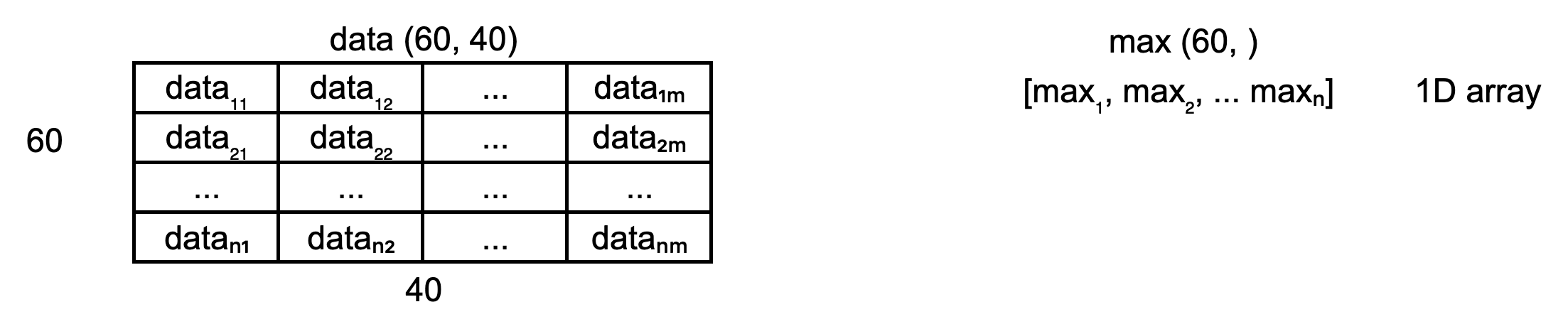
Hence, to make sure that we can perform this division and get the expected
result, we need to convert
max to be a 2D array by using the newaxis index
operator to insert a new axis into max, making it a 2D array of shape (60, 1).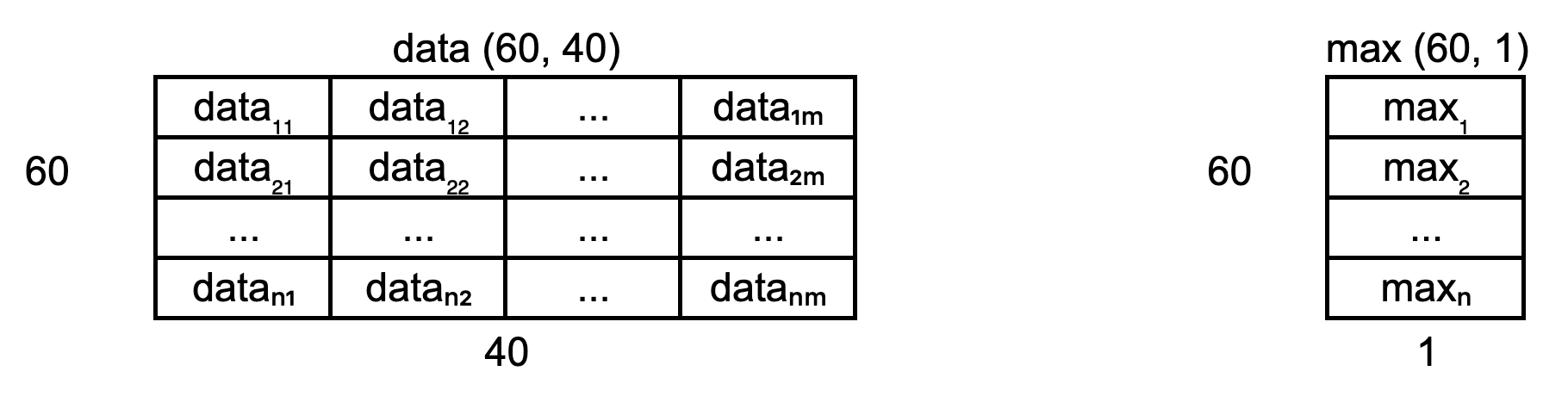
Now the division will give us the expected result. Even though the shapes are
not identical, NumPy's automatic
broadcasting (adjustment of shapes) will make
sure that the shape of the 2D max array is now "stretched" ("broadcast") to
match that of data - i.e. (60, 40), and element-wise division can be
performed.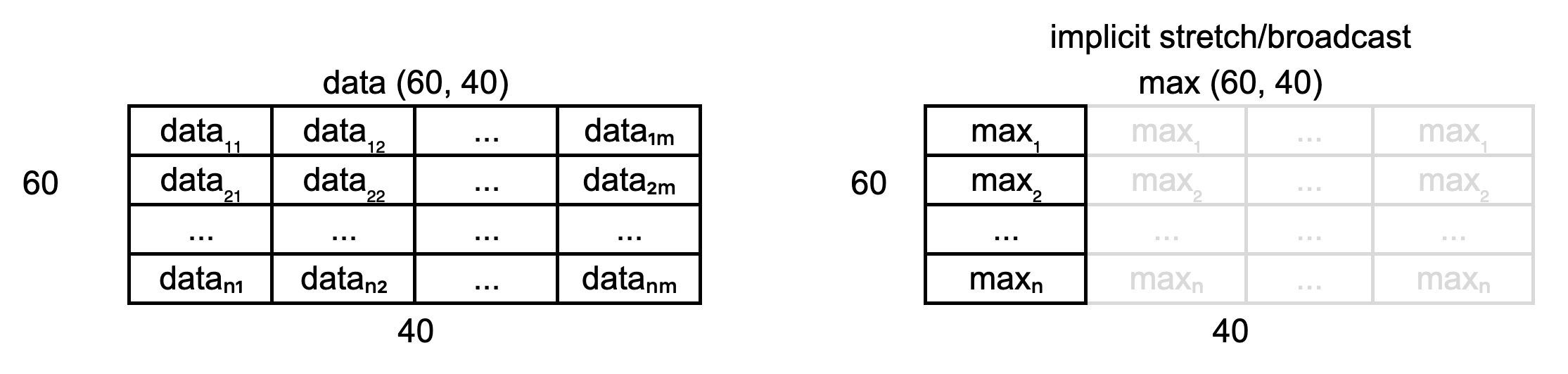
Broadcasting
The term broadcasting describes how NumPy treats arrays with different shapes during arithmetic operations.
Subject to certain constraints, the smaller array is “broadcast” across the larger array so that they have compatible shapes.
Be careful to understand how the arrays get stretched to avoid getting unexpected results.
Note there is an assumption in this calculation that the minimum value we want is always zero.
This is a sensible assumption for this particular application, since the zero value is a special case indicating that a patient experienced no inflammation on a particular day.
Let us now add a new test in
tests/test_models.py to check that the normalisation function is correct for some test data.import numpy.testing as npt @pytest.mark.parametrize( "test, expected", [ ([[1, 2, 3], [4, 5, 6], [7, 8, 9]], [[0.33, 0.67, 1], [0.67, 0.83, 1], [0.78, 0.89, 1]]) ]) def test_patient_normalise(test, expected): """Test normalisation works for arrays of one and positive integers. Assumption that test accuracy of two decimal places is sufficient.""" from inflammation.models import patient_normalise npt.assert_almost_equal(patient_normalise(np.array(test)), np.array(expected), decimal=2)
Note that we are using the
assert_almost_equal() Numpy testing function instead of assert_array_equal(), since it allows us to test against values, as the method name implies, that are almost equal.
This is very useful when we have numbers with arbitrary decimal places and are only concerned with a certain degree of precision, like the test case above, where we make the assumption that a test accuracy of two decimal places is sufficient.Run the tests again using
python -m pytest tests/test_models.py and you will note that the new test is failing, with an error message that does not give many clues as to what went wrong.E AssertionError: E Arrays are not almost equal to 2 decimals E E Mismatched elements: 6 / 9 (66.7%) E Max absolute difference: 0.57142857 E Max relative difference: 1.345 E x: array([[0.14, 0.29, 0.43], E [0.5 , 0.62, 0.75], E [0.78, 0.89, 1. ]]) E y: array([[0.33, 0.67, 1. ], E [0.67, 0.83, 1. ], E [0.78, 0.89, 1. ]]) tests/test_models.py:53: AssertionError
Let us use a debugger at this point to see what is going on and why the function failed.
Pytest and debugging in VSCode
Let's use a debugger to see what's going on and why the function failed.
Think of it like performing exploratory surgery - on code!
Debuggers allow us to peer at the internal workings of a program, such as variables and other state, as it performs its functions.
Setup testing in VSCode
First we will set up VSCode to run and debug our tests.
If you haven't done so already, you will first need to enable the PyTest framework in VSCode.
You can do this by selecting the
Python: Configure Tests command in the Command Palette (Ctrl+Shift+P).
This will then prompt you to select a test framework (Pytest), and a directory containing the tests (tests).
You should then see the Test view, shown as a beaker, in the left hand activity sidebar.
Select this and you should see the list of tests, along with our new test test_patient_normalise.
If you select this test you should see some icons to the right that either run, debug or open the test_patient_normalise test. You can see what this looks like in the screenshot below.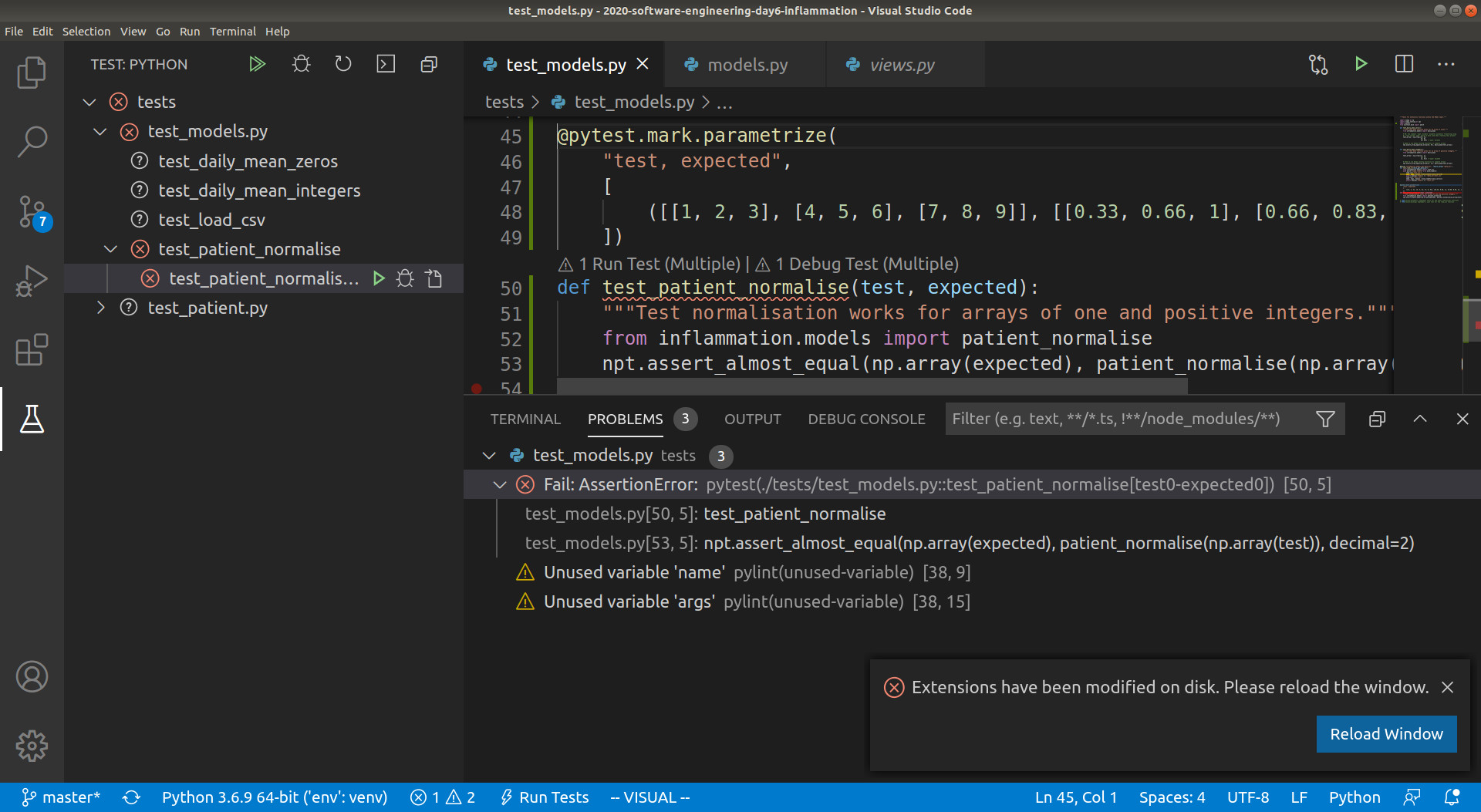
Click on the "run" button next to
test_patient_normalise, and you will be able to see
that VSCode runs the function, and the same AssertionError that we saw before.Running the Debugger
Now we want to use the debugger to investigate what is happening inside the
patient_normalise function. To do this we will add a breakpoint in the code.
A breakpoint will pause execution at that point allowing us to explore the state
of the program.To set a breakpoint, navigate to the
models.py file and move your mouse to the
return statement of the patient_normalise function. Click to just to the
left of the line number for that line and a small red dot will appear,
indicating that you have placed a breakpoint on that line.Now if you debug
test_patient_normalise, you will notice that execution will be paused
at the return statement of patient_normalise, and we can investigate the exact state
of the program as it is executing this line of code. Navigate to the Run view, and you
will be able to see the local and global variables currently in memory, the call stack
(i.e. what functions are currently running), and the current list of breakpoints. In the
local variables section you will be able to see the data array that is input to the
patient_normalise function, as well as the max local array that was created to hold
the maximum inflammation values for each patient. See below for a screenshot.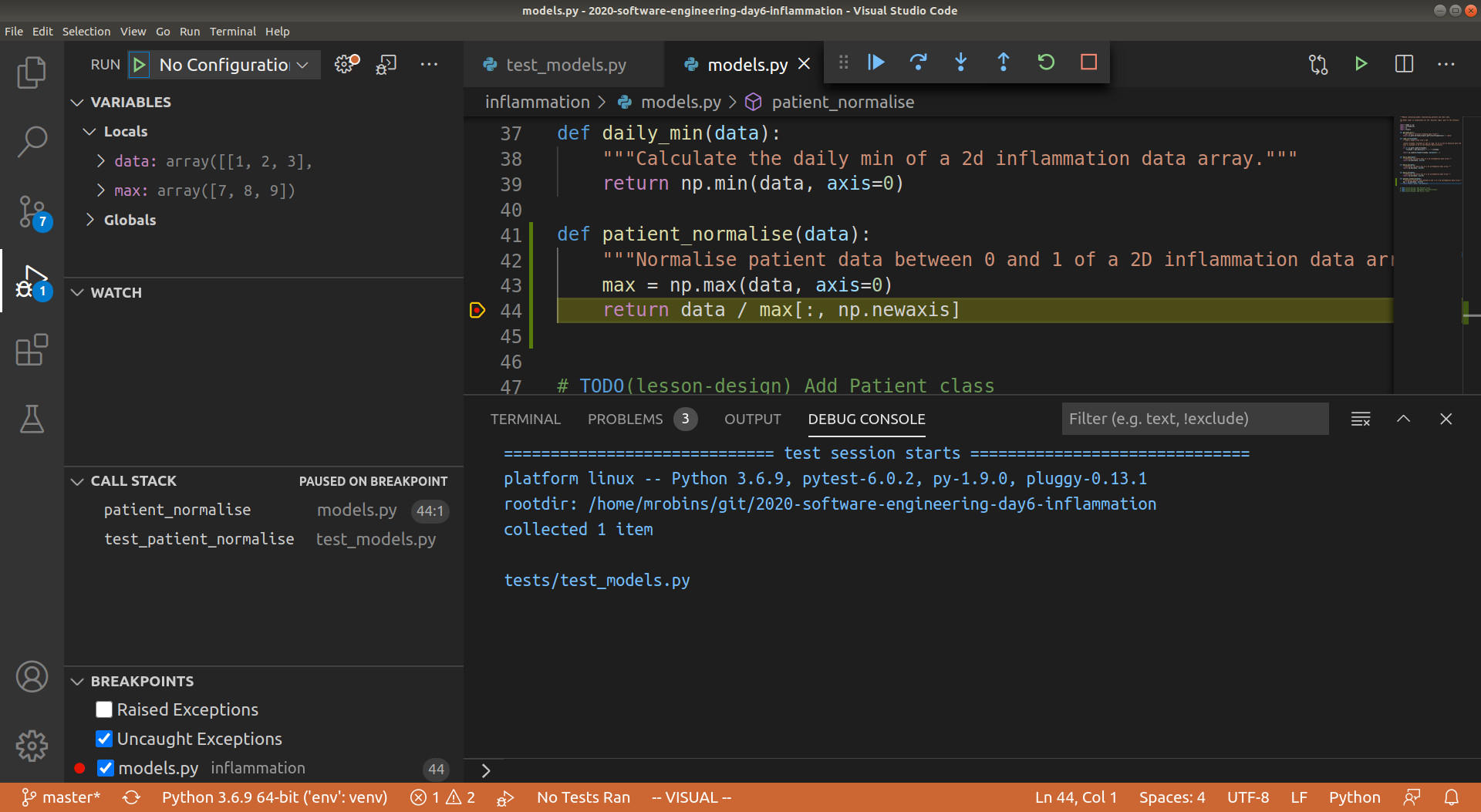
In the Watch section of the Run view you can write any expression you want the debugger
to calculate, this is useful if you want to view a particular combination of variables,
or perhaps a single element or slice of an array. Try putting in the expression
max[:, np.newaxis] into the Watch section, and you will be able to see the column vector that
we are dividing data by in the return line of the function. You can also open the
Debug Console and type in max[:, np.newaxis] to see the same result.Looking at the
max variable, we can see that something looks wrong, as the maximum
values for each patient do not correspond to the data array. Recall that the input
data array we are using for the function is[[1, 2, 3], [4, 5, 6], [7, 8, 9]]
So the maximum inflammation for each patient should be
[3, 6, 9], whereas the debugger
shows [7, 8, 9]. You can see that the latter corresponds exactly to the last column of
data, and we can immediately conclude that we took the maximum along the wrong axis of
data. So to fix the function we can change axis=0 in the first line to axis=1.
With this fix in place, running the tests again will result in a passing test, and a
nice green tick next to the test in the VSCode IDE.NumPy Axis
Getting the axes right in NumPy is not trivial - the
following tutorial
offers a good explanation on how axes work when applying NumPy functions to arrays.
Corner or Edge Cases
The test case that we have currently written for
patient_normalise is
parameterised with a fairly standard data array. However, when writing your test
cases, it is important to consider parameterising them by unusual or extreme
values, in order to test all the edge or corner cases that your code could be
exposed to in practice. Generally speaking, it is at these extreme cases that
you will find your code failing, so it's beneficial to test them beforehand.What is considered an "edge case" for a given component depends on what that
component is meant to do. In the case of
patient_normalise function, the goal
is to normalise a numeric array of numbers. For numerical values, extreme cases
could be zeros, very large or small values, not-a-number (NaN) or infinity
values. Since we are specifically considering an array of values, an edge
case could be that all the numbers of the array are equal.For all the given edge cases you might come up with, you should also consider
their likelihood of occurrence. It is often too much effort to exhaustively
test a given function against every possible input, so you should prioritise
edge cases that are likely to occur. For our
patient_normalise function, some
common edge cases might be the occurrence of zeros, and the case where all the
values of the array are the same.When you are considering edge cases to test for, try also to think about what
might break your code. For
patient_normalise we can see that there is a
division by the maximum inflammation value for each patient, so this will
clearly break if we are dividing by zero here, resulting in NaN values in the
normalised array.With all this in mind, let us add a few edge cases to our parametrisation of
test_patient_normalise. We will add two extra tests, corresponding to an
input array of all 0, and an input array of all 1.@pytest.mark.parametrize( "test, expected", [ ([[0, 0, 0], [0, 0, 0], [0, 0, 0]], [[0, 0, 0], [0, 0, 0], [0, 0, 0]]), ([[1, 1, 1], [1, 1, 1], [1, 1, 1]], [[1, 1, 1], [1, 1, 1], [1, 1, 1]]), ([[1, 2, 3], [4, 5, 6], [7, 8, 9]], [[0.33, 0.67, 1], [0.67, 0.83, 1], [0.78, 0.89, 1]]), ])
Running the tests now from the command line results in the following assertion error, due to the division by zero as we predicted.
E AssertionError: E Arrays are not almost equal to 2 decimals E E x and y nan location mismatch: E x: array([[nan, nan, nan], E [nan, nan, nan], E [nan, nan, nan]]) E y: array([[0, 0, 0], E [0, 0, 0], E [0, 0, 0]]) tests/test_models.py:88: AssertionError
How can we fix this? Luckily, there is a NumPy function that is useful here,
np.isnan(),
which we can use to replace all the NaN's with our desired result, which is 0.
We can also silence the run-time warning using
np.errstate:def patient_normalise(data): """ Normalise patient data from a 2D inflammation data array. NaN values are ignored, and normalised to 0. Negative values are rounded to 0. """ max = np.nanmax(data, axis=1) with np.errstate(invalid='ignore', divide='ignore'): normalised = data / max[:, np.newaxis] normalised[np.isnan(normalised)] = 0 normalised[normalised < 0] = 0 return normalised ...
Exploring Tests for Edge Cases
Think of some more suitable edge cases to test our
patient_normalise() function and add them to the parametrised tests. After you have finished remember to commit your changes.Defensive Programming
In the previous section, we made a few design choices for our
patient_normalise function:- We are implicitly converting any
NaNand negative values to 0, - Normalising a constant 0 array of inflammation results in an identical array of 0s,
- We don't warn the user of any of these situations.
This could have be handled differently. We might decide that we do not want to silently make these changes to the data, but instead to explicitly check that the input data satisfies a given set of assumptions (e.g. no negative values) and raise an error if this is not the case. Then we can proceed with the normalisation, confident that our normalisation function will work correctly.
Checking that input to a function is valid via a set of preconditions is one of the simplest forms of
defensive programming which is used as a way of avoiding potential errors.
Preconditions are checked at the beginning of the function to make sure that all assumptions are satisfied.
These assumptions are often based on the value of the arguments, like we have already discussed.
However, in a dynamic language like Python one of the more common preconditions is to check that the arguments of a
function are of the correct type. Currently there is nothing stopping someone from calling
patient_normalise
with a string, a dictionary, or another object that is not an ndarray.As an example, let us change the behaviour of the
patient_normalise() function to raise an error on negative
inflammation values. Edit the inflammation/models.py file, and add a precondition check to the beginning of the patient_normalise() function like so:... if np.any(data < 0): raise ValueError('Inflammation values should not be negative')
We can then modify our test function in
tests/test_models.py to check that the function raises the correct exception - a ValueError - when input to the test contains negative values (i.e. input case [[-1, 2, 3], [4, 5, 6], [7, 8, 9]]).
The ValueError exception is part of the standard Python
library and is used to indicate that the function received an argument of the right type, but of an inappropriate value.import numpy.testing as npt @pytest.mark.parametrize( "test, expected, expect_raises", [ # previous test cases here, with None for expect_raises, except for the next one - add ValueError # as an expected exception (since it has a negative input value) ( [[-1, 2, 3], [4, 5, 6], [7, 8, 9]], [[0, 0.67, 1], [0.67, 0.83, 1], [0.78, 0.89, 1]], ValueError, ), ( [[1, 2, 3], [4, 5, 6], [7, 8, 9]], [[0.33, 0.67, 1], [0.67, 0.83, 1], [0.78, 0.89, 1]], None, ), ]) def test_patient_normalise(test, expected, expect_raises): """Test normalisation works for arrays of one and positive integers.""" from inflammation.models import patient_normalise if expect_raises is not None: with pytest.raises(expect_raises): npt.assert_almost_equal(patient_normalise(np.array(test)), np.array(expected), decimal=2) else: npt.assert_almost_equal(patient_normalise(np.array(test)), np.array(expected), decimal=2)
Be sure to commit your changes so far and push them to GitHub.
Optional Exercise: Add a Precondition to Check the Correct Type and Shape of Data
Add preconditions to check that data is an
ndarray object and that it is of the correct shape.
Add corresponding tests to check that the function raises the correct exception.
You will find the Python function isinstance
useful here, as well as the Python exception TypeError.You should not take it too far by trying to code preconditions for every conceivable eventuality.
You should aim to strike a balance between making sure you secure your function against incorrect use,
and writing an overly complicated and expensive function that handles cases that are likely never going to occur.
For example, it would be sensible to validate the shape of your inflammation data array when it is actually read
from the csv file (in
load_csv), and therefore there is no reason to test this again in patient_normalise.
You can also decide against adding explicit preconditions in your code, and instead state the assumptions and
limitations of your code for users of your code in the docstring and rely on them to invoke your code correctly.
This approach is useful when explicitly checking the precondition is too costly.Improving Robustness with Automated Code Style Checks
Linters are tools that analyze source code to detect and report errors,
inconsistencies, and stylistic issues. They are widely used in software
development to ensure that code is readable, maintainable, and adheres to best
practices.
Let's look at a very well used one of these called
pylint. First install it into your virtual environment and check that it runs:pip install pylint pylint --version
We should see the version of Pylint, something like:
pylint 2.13.3
Pylint is a command-line tool that can help our code in many ways:
- Check PEP8 compliance: whilst in-IDE context-sensitive highlighting such as that provided via PyCharm helps us stay consistent with PEP8 as we write code, this tool provides a full report
- Perform basic error detection: Pylint can look for certain Python type errors
- Check variable naming conventions: Pylint often goes beyond PEP8 to include other common conventions, such as naming variables outside of functions in upper case
- Customisation: you can specify which errors and conventions you wish to check for, and those you wish to ignore
Pylint can also identify code smells.
How Does Code Smell?
There are many ways that code can exhibit bad design whilst not breaking any
rules and working correctly. A code smell is a characteristic that indicates
that there is an underlying problem with source code, e.g. large classes or
methods, methods with too many parameters, duplicated statements in both if and
else blocks of conditionals, etc. They aren't functional errors in the code, but
rather are certain structures that violate principles of good design and impact
design quality. They can also indicate that code is in need of maintenance and
refactoring.
The phrase has its origins in Chapter 3 "Bad smells in code" by Kent Beck and Martin Fowler in
Fowler, Martin (1999). Refactoring. Improving the Design of Existing Code. Addison-Wesley. ISBN 0-201-48567-2.
Let's run Pylint over our project after having added some more code to it. From the project root do:
pylint inflammation
You may see something like the following in Pylint's output:
************* Module inflammation.models ... inflammation/models.py:60:4: W0622: Redefining built-in 'max' (redefined-builtin) ...
The above output indicates that by using the local variable called
max it the
patient_normalise function, we have redefined a built-in Python function
called max. This isn't a good idea and may have some undesired effects (e.g.
if you redefine a built-in name in a global scope you may cause yourself some
trouble which may be difficult to trace).Feel free to rename the local variable
max to something else (e.g. call it
max_data) to get rid of this warning.Fix Code Style Errors
Rename our local variable max to something else (e.g. call it max_data), then
rerun your tests.
Key Points
- Unit testing can show us what does not work, but does not help us locate problems in code.
- Use a debugger to help you locate problems in code.
- A debugger allows us to pause code execution and examine its state by adding breakpoints to lines in code.
- Use preconditions to ensure correct behaviour of code.
- Ensure that unit tests check for edge and corner cases too.
- Using linting tools to automatically flag suspicious programming language constructs and stylistic errors can help improve code robustness.